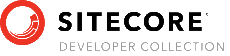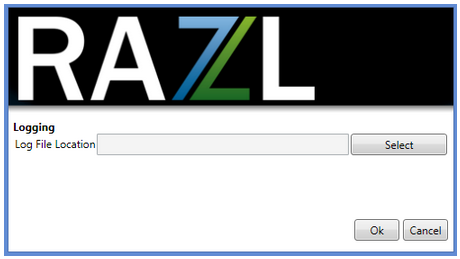Sitecore Razl
Logging
Sitecore Razl logs all of the actions it carries out in Sitecore to help you understand and review the actions Sitecore Razl has performed. Logs can be written to disk or viewed in the Log Console.
Log Console
To access the log console in Sitecore Razl click the Log Console button in the toolbar (see Toolbar). The log console will look like this:
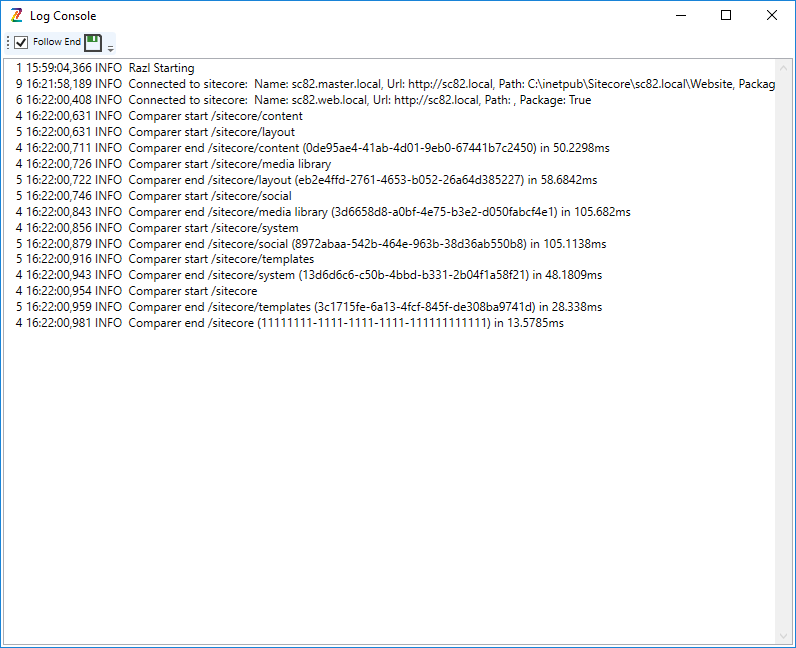
You can continue to use Sitecore Razl with the Log Console open, new entries will appear as you use Sitecore Razl.
The Follow End check box indicates that the Log Console will automatically track the end of the log, when new entries are added they will automatically be scrolled into view.
The green disk icon allow you to save the information in the console to a file.
Writing to a Log Folder
Logs can be written to a log folder automatically, to set the destination clicks the Sitecore Razl Setting button in the toolbar (see Toolbar). The settings window will open and display a Log Folder option:
Sitecore Razl will write a new log file for each day.