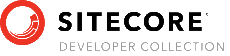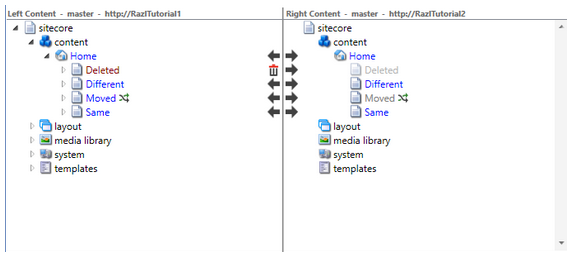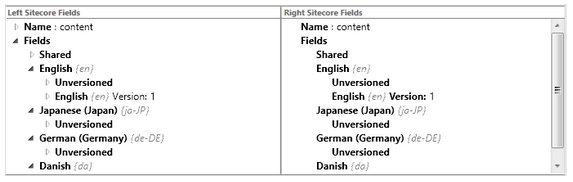Sitecore Razl
Sitecore Razl Screen Layout
When Sitecore Razl opens the following screen will display:
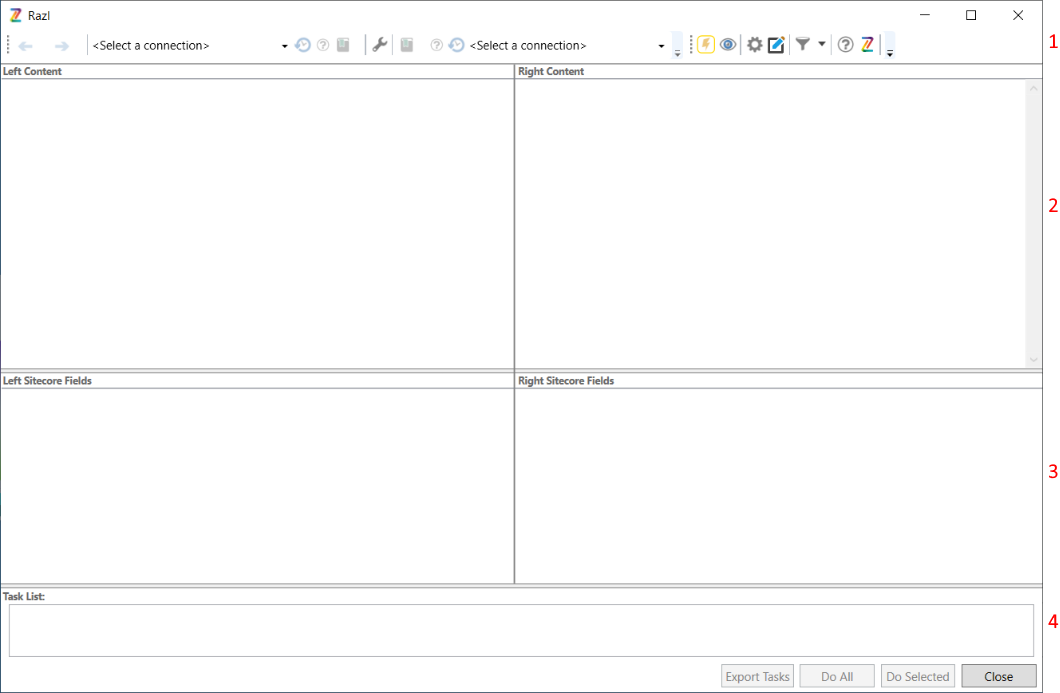
The screen is split into several sections:
- Toolbar
- Content Trees
- Field information
- Task list
Toolbar
The toolbar provides access to the different functions available in Sitecore Razl:

- Navigate back - Move back through the items you have clicked on.
- Navigate forward - After navigating backwards, you can use this button to navigate forward.
- Left connection - the Sitecore connection used by the left hand side of Sitecore Razl.
- Left History engine view - displays entries in the left hand Sitecore history engine.
- Left connection information - summary information about the left connection.
- Left connection bookmarks - Displays a list of bookmarks on the left connection.
- Connection Manager - allows the user to manage all their connections.
- Right connection bookmarks - Displays a list of bookmarks on the right connection.
- Right connection information - summary information about the right connection.
- Right History engine view - displays entries in the righthand Sitecore history engine.
- Right connection - the Sitecore connection used by the right hand side of Sitecore Razl.
- Toggle Lightning Mode.
- Toggle Show/Hide fields that are the same in the field information window.
- Sitecore Razl settings - opens the Sitecore Razl settings window.
- Log console - opens the Sitecore Razl log console which contains the log output for the current session.
- Compare filters - displays a drop down list of fields and languages not being used by Sitecore Razl for comparison.
- Sitecore Razl About - display information about the version of Sitecore Razl you are using.
- Sitecore Razl Help - Opens the Sitecore Razl help website.
- Sitecore Razl Search Box - Allows the user to search for text or an ID on both servers
Content Trees
When a user has created and selected which connections to use the Content Trees will display the item hierarchy for each database:
Clicking the triangle to the left of an item in the content tree will expand the item and display its child items.
When exploring items in a database the name of the database and the URL to Sitecore site will be displayed at the top of the Content Tree:
For more information on how to compare items see Comparing Items.
Field Information
The field information panes display the field values and property information of an item, this information is loaded when an item is selected in the Content Tree:
Clicking on the triangle beside the left hand field information will expand the language/version combination and display the specific fields. For more information on comparing fields see Comparing Fields.
Task List
The task list displays the set of tasks a user has queued up for Sitecore Razl to execute:
The tasks list allows tasks to be removed by click on the cross next to a task. For more information on running tasks see the Running Tasks section.