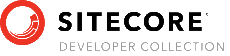Sitecore Feydra
Using Sitecore Feydra
A front-end developer needs to be able to copy files to the web server to work with the website. There are a number of ways this can happen (Unc path, remote access, FTP, etc.). The choice of the technology for copying files to the server is left up to the end user.
The Sitecore Feydra Dashboard
Feydra is controlled through the Sitecore Feydra dashboard. The Sitecore Feydra dashboard is accessed by the url http://[WebServer]/Feydra where [WebServer] is the domain name of the web server. The dashboard has the following functions:
- Status – Shows the number of users, licenses and the latest log entries.
- Users – Allows users to be added and removed. Users can also obtain a link to activate Sitecore Feydra.
- Licenses – Allows the licenses for Sitecore Feydra to be updated. Viewing and adding licenses can only be performed on the local server. Remote viewing of the license screen is not permitted.
- Settings – Allows some of the settings controlling Sitecore Feydra to be updated. The initial files a user sees when their username is created can be updated here.
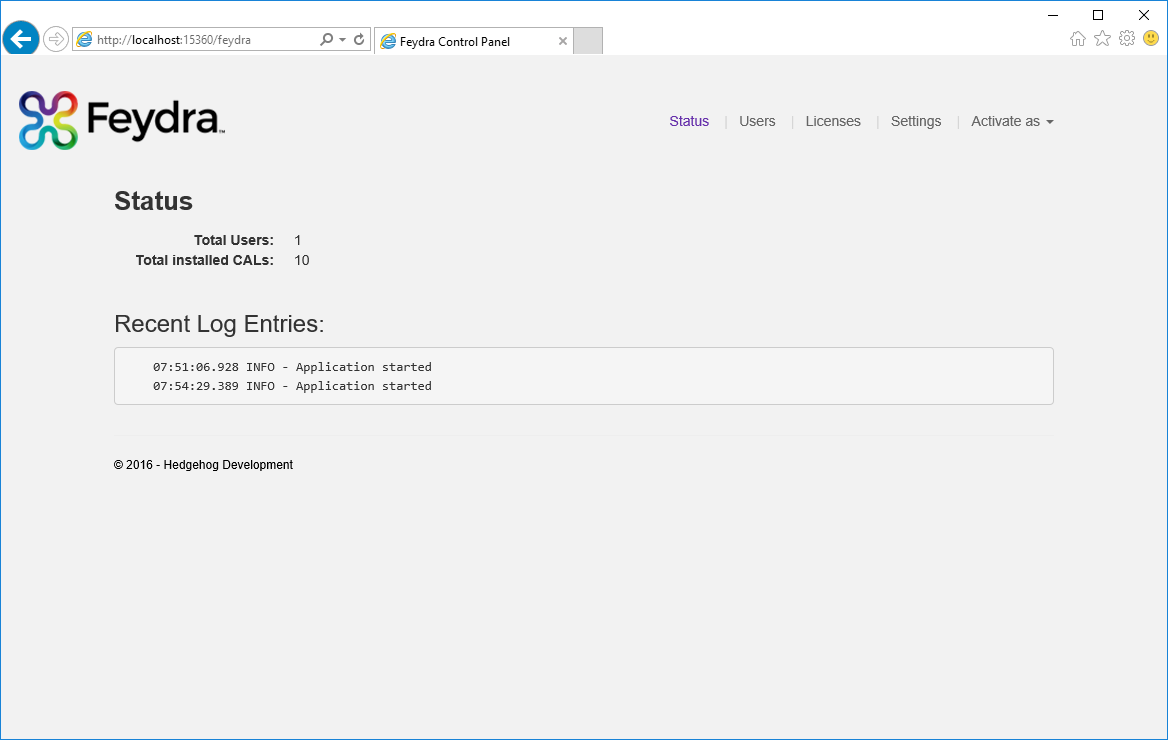
There is a dropdown link in the menu bar of the website that will allow a user to activate Sitecore Feydra for any of the registered users.
Activating Sitecore Feydra
The web application behaves normally when the front-end developer has not activated Sitecore Feydra. To activate Sitecore Feydra, the user can open the dashboard and use the dropdown link in the menu bar to activate Sitecore Feydra by selecting their username.
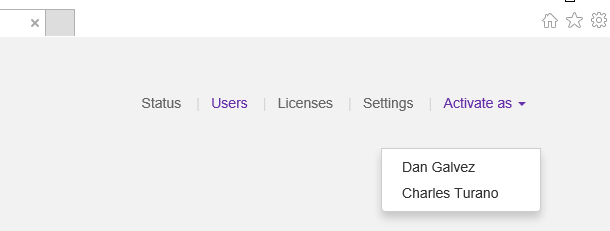
The user can also obtain an activation link from the users page by clicking on the
“ ” icon in the row for the user.
” icon in the row for the user.
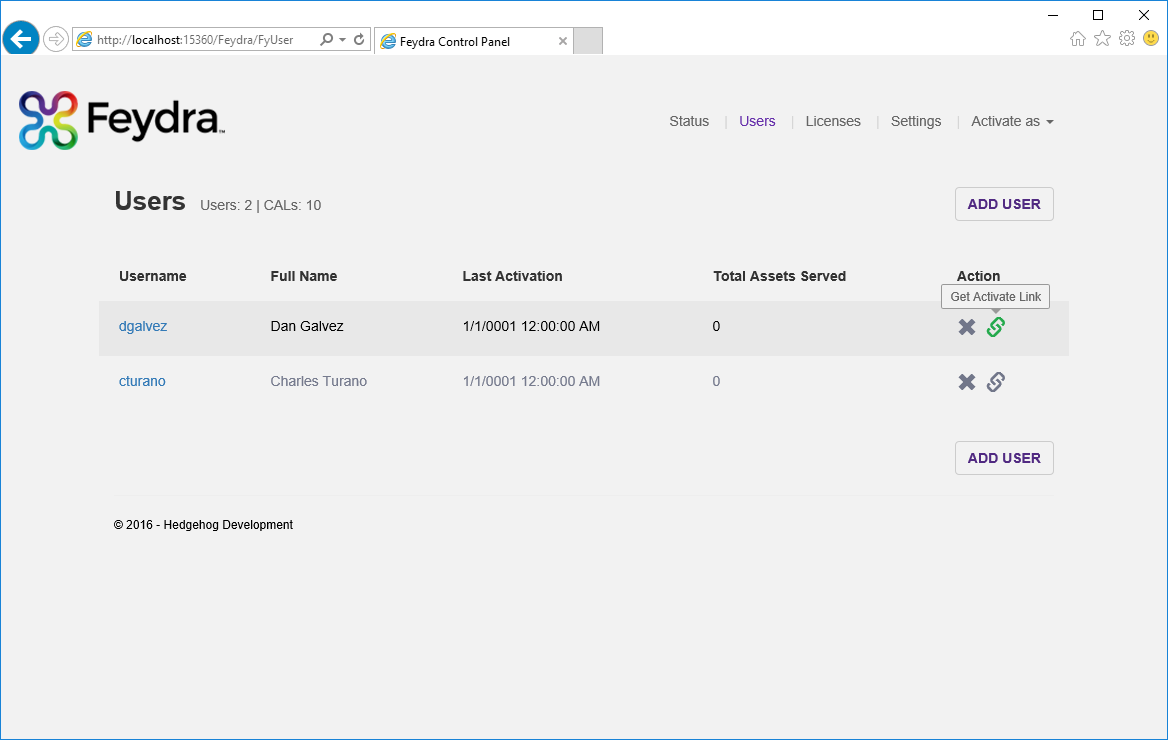
Deactivating Sitecore Feydra
When the front end developer is finished using Sitecore Feydra, they can deactivate their virtual sandbox by going to the dashboard and clicking on the link “Deactivate Sitecore Feydra”.
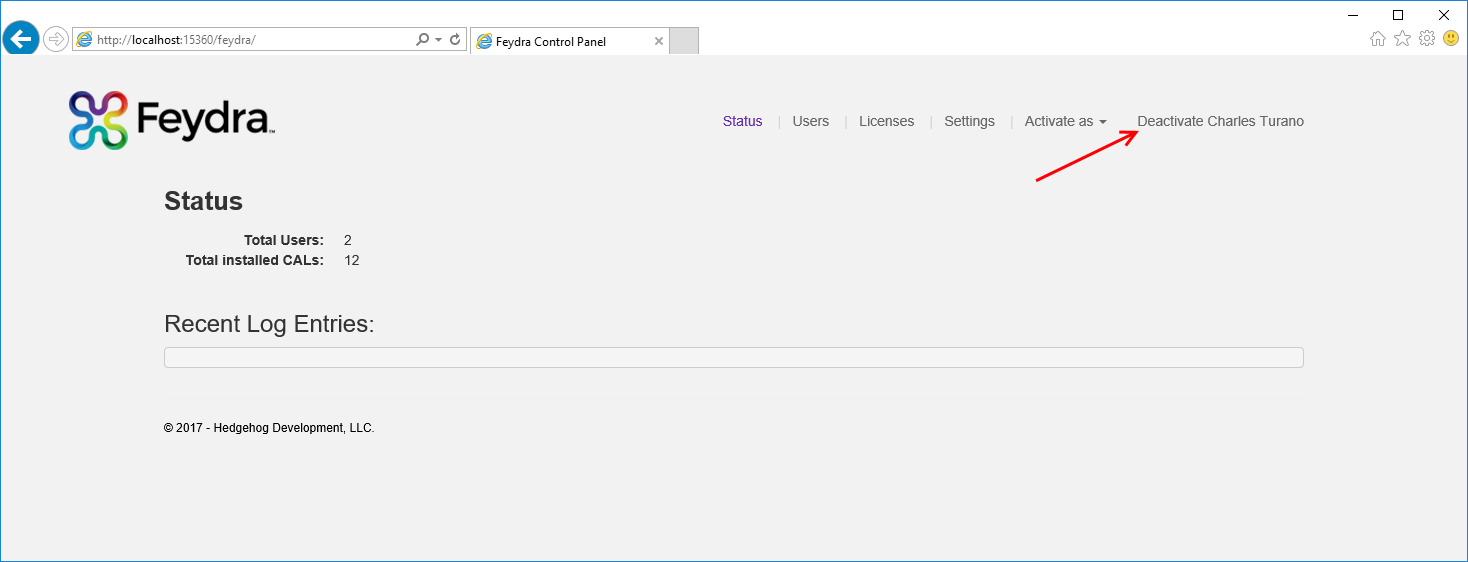
The user can also browse to the target of that link without going to the dashboard. The url is:
http://[Domain]/Feydra/FyUser/Deactivate
Updating the front-end assets
When the front-end developer activates Sitecore Feydra, they will see a copy of the application running application. We call this the users’ virtual sandbox. This virtual sandbox uses all of the deployed front-end assets (cshtml, js, css, etc…) to run the application. If the user copies a front-end asset into their personal folder under /FeydraRoot, the front-end asset from the personal folder replaces the file of the same name and relative path in the deployed web application.
An example of this is a web application with the following folder structure:
[WebRoot]
├───Areas
│ └───Products
│ ├───Index.cshtml
│ └───View.cshtml
└───Include
├───css
│ └───site.css
└───js
└───site.js
When User1 is created, a personalized sandbox folder for that user will be created under the FeydraRoot folder:
[WebRoot]
└───FeydraRoot
└───User1
Now, User1 can use their personal Sitecore Feydra activation link to activate Feydra. The web application will look exactly as it did if Feydra isn’t activated since they have no files in their sandbox.
If the user creates a file called Index.cshtml in /FeydraRoot/User1/Area/Products, the file will override the Index.cshtml file used to render the products page on the website. This allows the front-end developer to update the front-end functionality of the web application, while allowing other parts of the application to function with existing front-end assets.
The user may also update the Site.js file in the folder /Include/js by placing a new Site.js file in /FeydraRoot/User1/Include/js. The new Site.js will be sent to the browser in place of the existing one when the page is refreshed.
If there are other users of the site who have not activated as User1, they will not see any of the changes made by User1 until the changes are deployed as part of the normal deployment process. Additional users may be created to allow multiple developers to work with the website. Each developer will only see the changes in their virtual sandbox while Sitecore Feydra is activated.
If the front-end developer views the page source when Sitecore Feydra is activated, they will see comments around various parts of the code indicating where the .cshtml files exist on the file system.
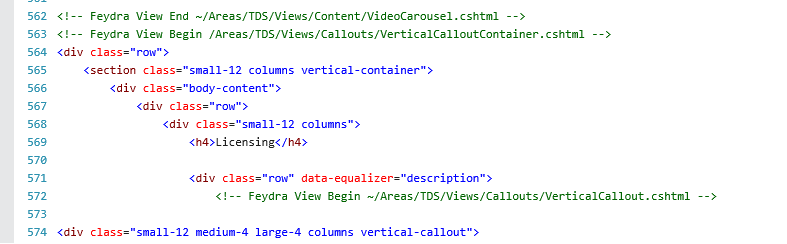
This will provide hints to the front-end developer for manipulating various components on the page.
Adding Licenses
Licenses are added to Sitecore Feydra using the license management screen. This screen may only be accessed when logged into the console of the local server.
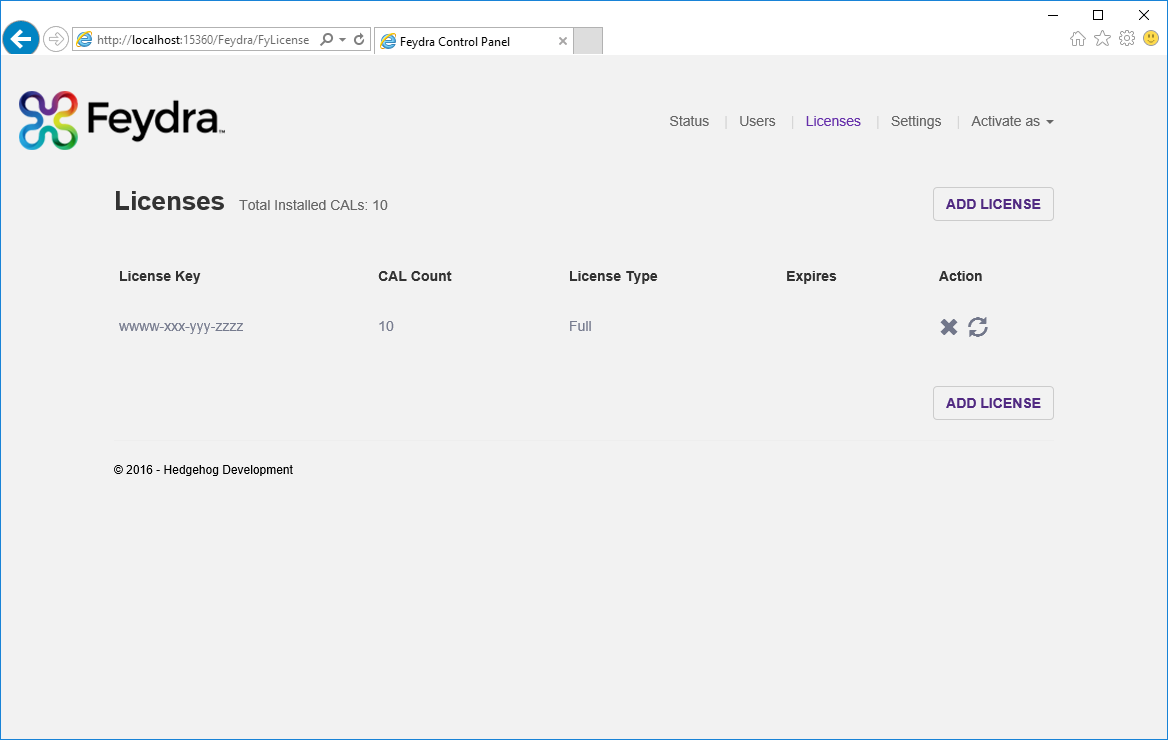
Sitecore Feydra will not allow users to activate their virtual sandbox if there aren’t enough CAL’s for all of the created users.
The user can add new license keys by selecting Add License.
The “ ” (Refresh) action will contact the Hedgehog License Server and update the
number of CAL’s (Client Access License) or license type if it has changed.
” (Refresh) action will contact the Hedgehog License Server and update the
number of CAL’s (Client Access License) or license type if it has changed.
The “ ” (Delete) action will remove a license and its associated CAL’s from the server.
” (Delete) action will remove a license and its associated CAL’s from the server.
Sitecore Feydra Settings
The Sitecore Feydra settings screen allows the developer to view and/or change the settings Sitecore Feydra uses on the server.
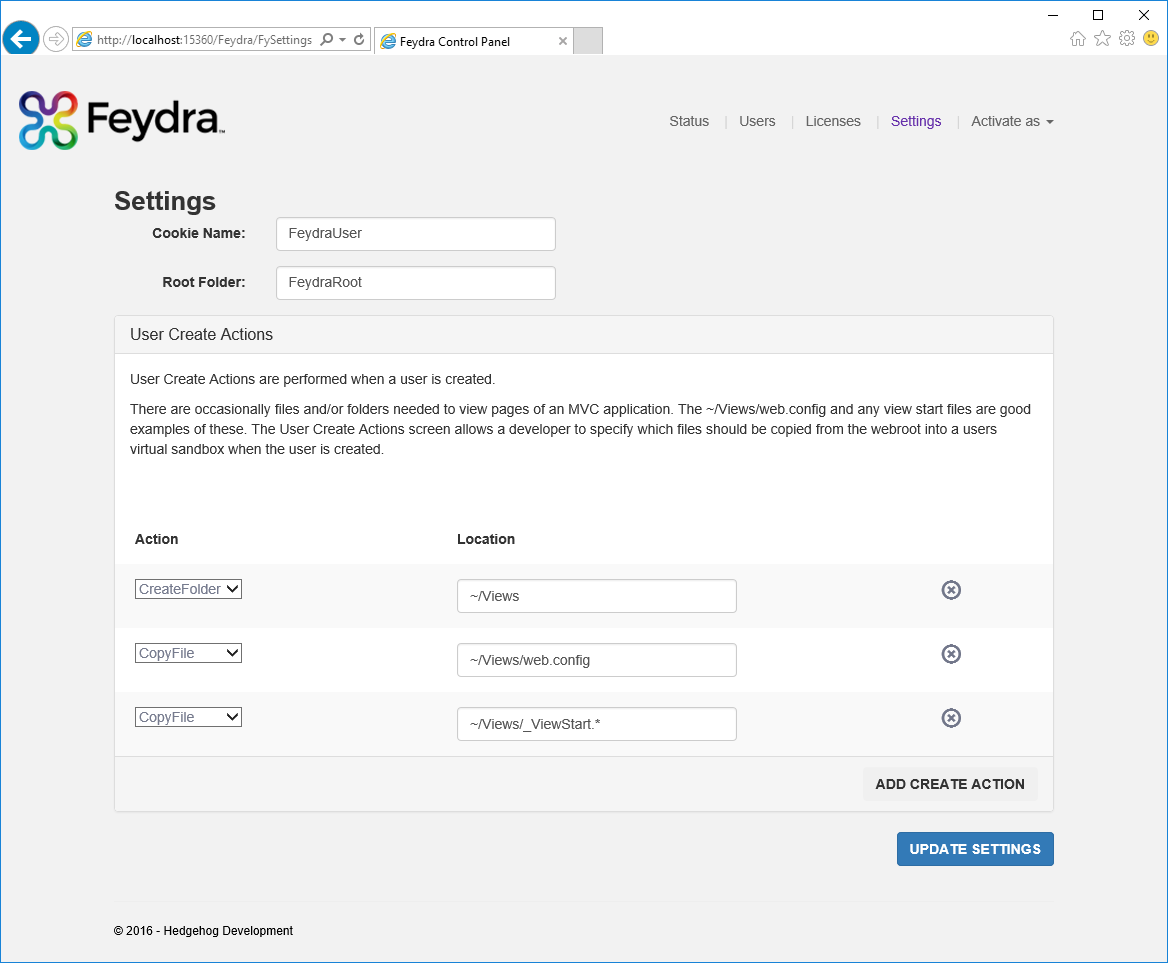
To use this screen, simply make the changes needed to the settings and click “Update Settings”
The settings the user can update are as follows:
- Cookie Name – The name of the cookie Sitecore Feydra uses to maintain the current user activation.
- Root Folder – The name of the Sitecore Feydra root folder. If this is changed after users are created, the developer is responsible for moving the users files into the new location.
- User Create Actions – This allows the developer to specify files to copy (relative to the web root) into each virtual sandbox when the user is created. This is useful for setting up files like the /Views/web.config, since these files are needed by MVC to build the views correctly.
Conclusion
Sitecore Feydra supports multiple user sandboxes, allowing multiple front-end developers to work with a single web application. This will dramatically reduce the costs of maintaining development and test environments for front-end developers while allowing them to complete their task more efficiently.